Installing Java in Ubuntu 10.10
December 24, 2010 2 Comments
Today I installed Ubuntu 10.10 in my system. While installation, I found the repository for Java has been changed. For the installation of Java, I have executed these instruction. I hope same will work for you.
Open your terminal and execute the following instruction.
For adding new repository
$ sudo add-apt-repository ppa:sun-java-community-team/sun-java6
Then to update repository
$ sudo apt-get update
And to install Java, following instruction is executed
$ sudo apt-get install sun-java6-jdk
(To accept the configuration window, press TAB key to move the control)
Another Method:
Ignorante has suggested (in comment) another instruction to install Java in Ubuntu 10.10. It is a single line instruction and it worked very well in my system.
$ sudo apt-get install openjdk-6-jdk
thank you, ignorante.

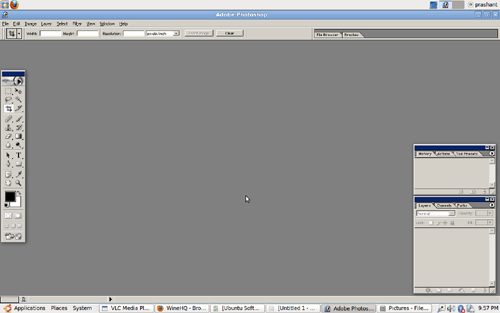


Recent Comments